Import Demo Data
One-Click Demo Import
Importing the demo data is the easiest way to set up your theme. It will allow you to quickly edit everything instead of creating content from scratch. In most of our themes, you can install the whole demo content through the “Import Demo Data” panel.
Before you begin, make sure that:
- Your server settings fulfill the server requirements.
- Make sure that you have entered your theme purchase code to authorize Wolf WPBakery Page Builder Extension.
- The Site Language must be set to "English (United States)" in the "Settings" > "General" panel. You will be able to change it afterwards
- Deactivate all 3rd party plugins except the one recommended by the theme.
You must install all the required plugins after theme activation. You may be invited to install default plugin pages. You must decline all plugin page installations to avoid duplicate pages.
Once all your plugins are installed, go to the “Appearance” > “Import Demo Data” panel, select a demo click the “Import” button and wait, it can take a while.
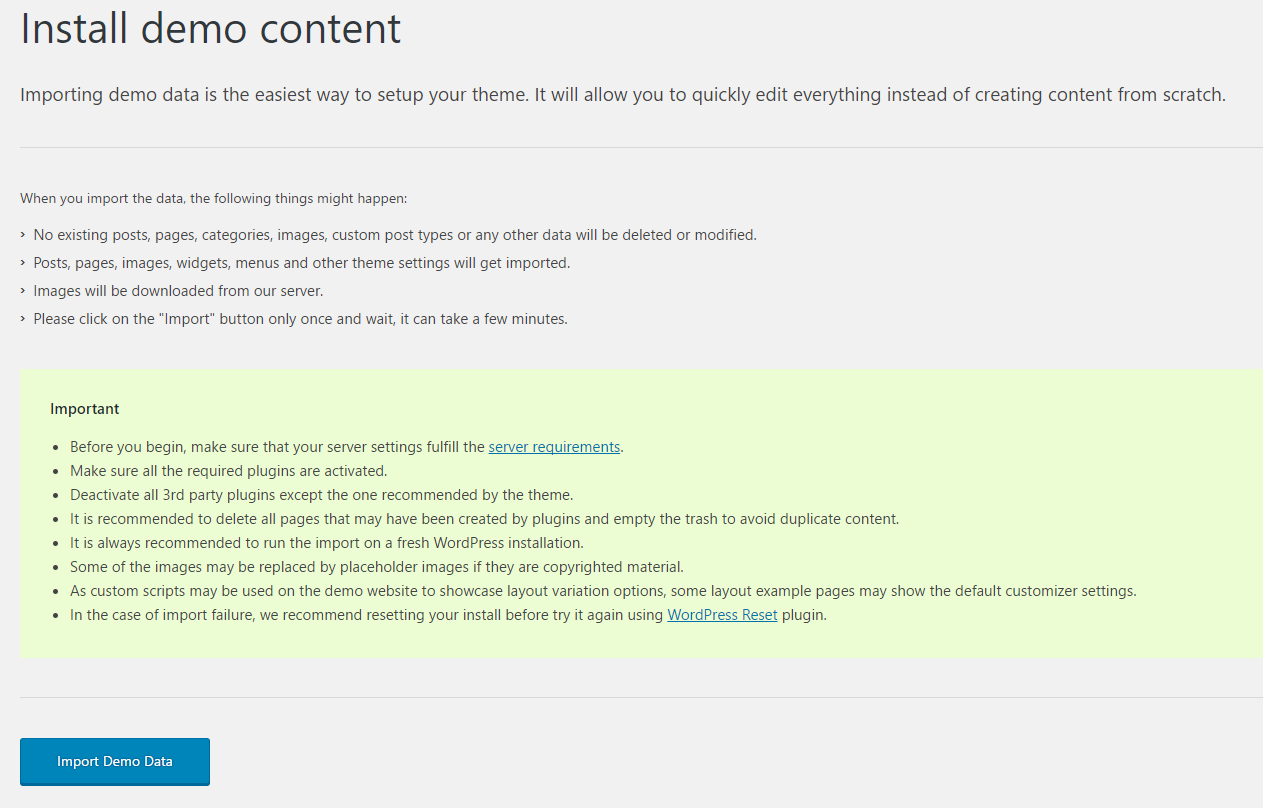
Import Demo Content Manually
If you want to import the demo data manually, or if you have trouble using the 1-click importer please refer to this article:
https://wolfthemes.ticksy.com/article/19447/
--
Want to skip the hassle? Let me handle all the setup for you. Explore our setup services