System Status
Our most recent themes come with a system status table directly into your WordPress Dashboard (in the admin “Appearance” -> “About the Theme” panel).
To be able to acess the system status table, you need to be able to install and activate plugins (more info about WordPress capabilities here).
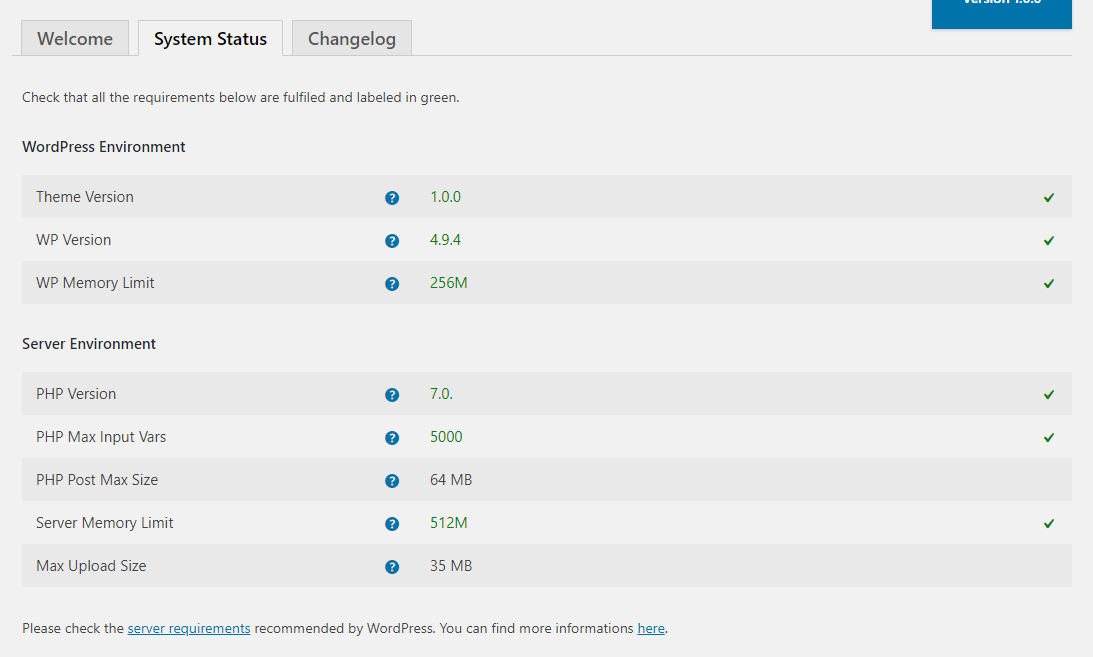
If you have red errors indicating problems are present, it is likely you are not in compliance with the Server Requirements for a modern WordPress installation. Please consider that most of our themes, as any other Premium themes, come packed with a Page Builder and full options set that need decent server performances to run smoothly. Any red error has a link that points to a tutorial showing how to fix the value to meet the requirements.
You can always contact your host to have them adjusted as needed. Please note though that many hosts will try to keep the limits low to save their resources. You are paying for it however, and you should expect to be getting your money’s worth. These values are typically lower if you choose a low budget host.
The most important values you need to be compliant are:
- WP Memory Limit: the WP Memory Limit is the maximum amount of memory (RAM) that your site can use at one time. When you reach your Memory Limit, you’ll encounter a fatal error. (read more)
- Max Input Vars: the PHP Max Input Vars is the maximum number of variables your server can use. Lower values can create issues such lost data in your Theme Options, Widgets disappear etc. (read more)
System Status Check with WordPress phpinfo() Plugin
If the theme you chose doesn’t include this feature, no worries, you can use the WordPress phpinfo() plugin.
Once installed, go to the plugin phpinfo() page (admin “Settings” -> phpinfo() ).
The first column refers to your installation value, and the second column refers to the limits of your host. The latter values are often lower if you have selected a cheaper hosting package.
You can always contact your host to ask what the current settings are, and have them adjusted if necessary. Some hosts will try to keep PHP limits low to conserve resources. Since are paying for those resources, you should rightfully expect to be getting your money’s worth.