Elementor Troubleshooting
If you're experiencing issues with Elementor on your website, please follow these steps to troubleshoot and resolve common problems:
1. Disable Default Colors and Fonts
Ensure that Elementor’s default styles are not interfering with your theme by disabling the default colors and fonts. Here’s how:
- Go to Elementor > Settings > General tab.
- Check the boxes for Disable Default Colors and Disable Default Fonts.
This will allow your theme’s styles to load correctly without being overridden by Elementor’s defaults.
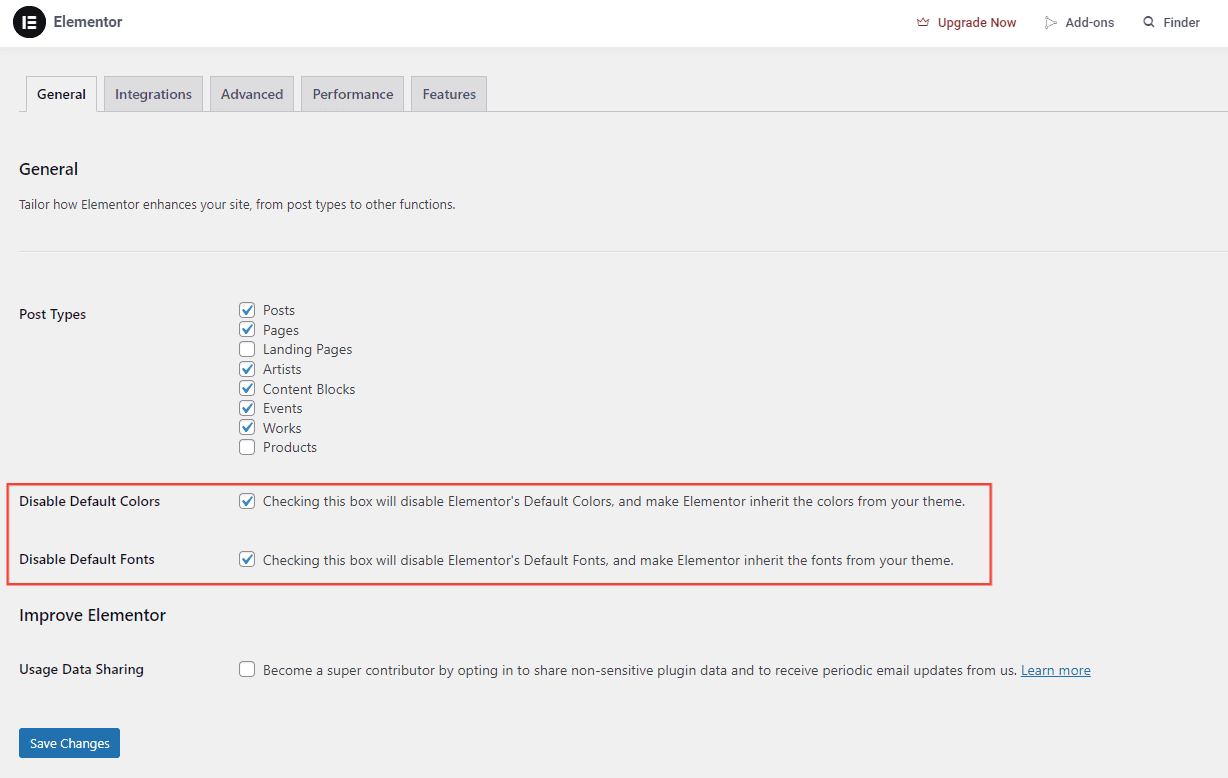
2. Check Post Types for Elementor
Elementor must be enabled for the relevant post types (e.g., pages, posts, or custom post types). To verify:
- Go to Elementor > Settings > General tab.
- Ensure that the necessary post types are checked to allow Elementor to work on them.
If your content isn’t appearing as expected, it may be because the post type isn’t enabled for Elementor editing.
3. Set CSS Print Method to Internal Embedding
Ensure that the CSS Print Method is correctly configured for optimal performance:
- Go to Elementor > Settings > Performance tab.
- Set the CSS Print Method to Internal Embedding.
This setting ensures that your CSS is embedded within the page source, helping improve load times and avoiding conflicts with server configurations.
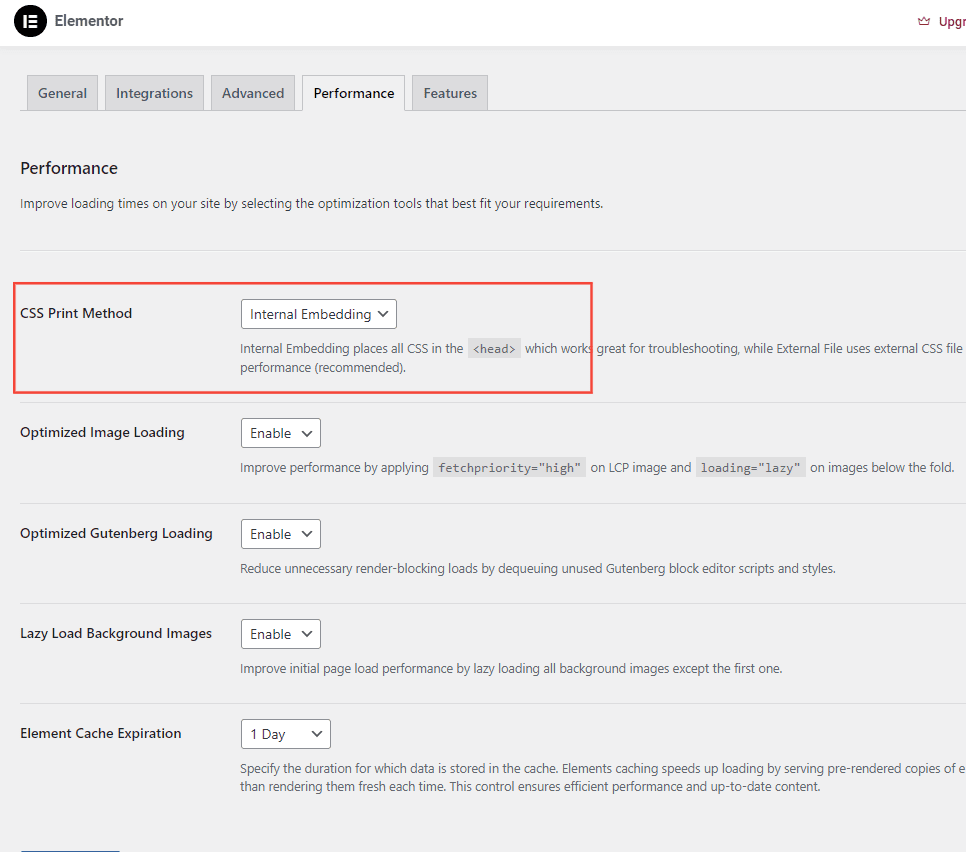
These steps should help resolve most common issues when working with Elementor. If you continue to face problems, feel free to contact our support team for further assistance.
--
Want to skip the hassle? Let me handle all the setup for you. Explore our setup services